Getting started
TheStorage is a Hardware and Software Inventory Software-as-a-Service (SaaS) that is built for the Cloud.
First step
To start using it, go to the https://thestorage.app webpage and click the LogIn/Sign-In button.
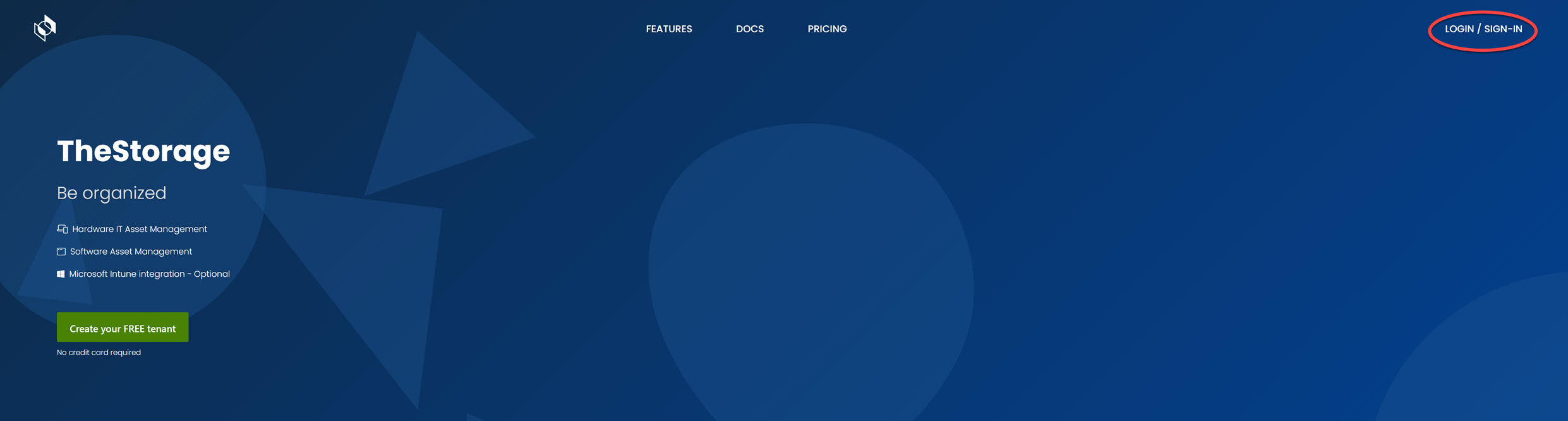
You need to select either a Microsoft Entra or Google account and then log in.
tipYou can also use your personal account, but for the full experience, we recommend integrating with a user directory.

Enter the requied informations
After signing in, the next step is to provide three pieces of information:
First, enter your tenant name, which should correspond to your company name. The tenant name cannot contain any special characters or spaces, and it will be used as a subdomain. Additionally, it must be globally unique within our system.
In the second field, specify your company location. This setting will serve as your default workspace name. The name could represent your office location or organizational unit, depending on your preferred logical separation. For example, you can input "London" or "Marketing."
Lastly, select the region for your inventory's central location from the dropdown menu. Your data will be stored in the chosen region. Some regions may still be in preview mode. It's advisable to select the closest data center, and if necessary, you can request support to move to a different data center later.
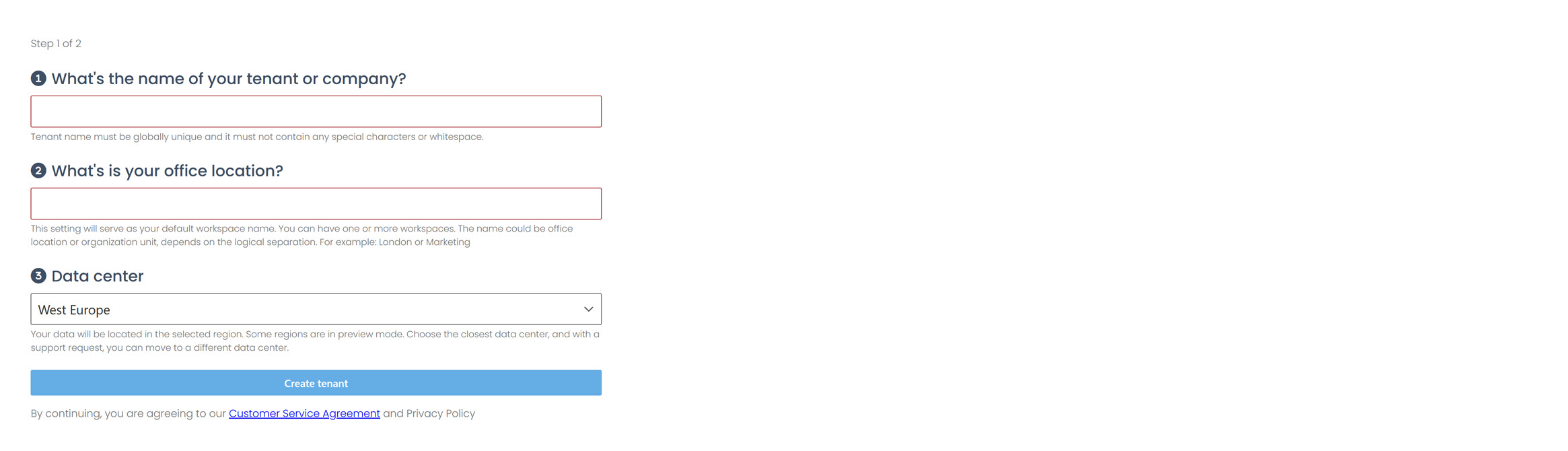
Templates
You must select a pre-defined template for your application. You have option to choose from:
Empty: With this template, you'll receive a completely blank inventory that you can customize from scratch. No predefined categories or flags will be included. This option is perfect for those who prefer to begin from scratch
Work from home: Best suited for companies that operate entirely online and exclusively support the work-from-home (WFH) use case. Categories include: notebook, monitor, tablet, mobile device and peripherals. Flags include: in-service, damaged.
IT General: Select this template if your company is an IT provider that distributes devices to employees, such as notebook, MacBook, desktop, server and monitors. Flags include: loaner, in-service, damaged.
Development Org: Excellent for companies primarily supporting development teams. Categories include: notebook, MacBook, desktop, iMac, monitor. Flags include: test machine, in-service, damaged.
You can request to generate demo data by toggling the switch.
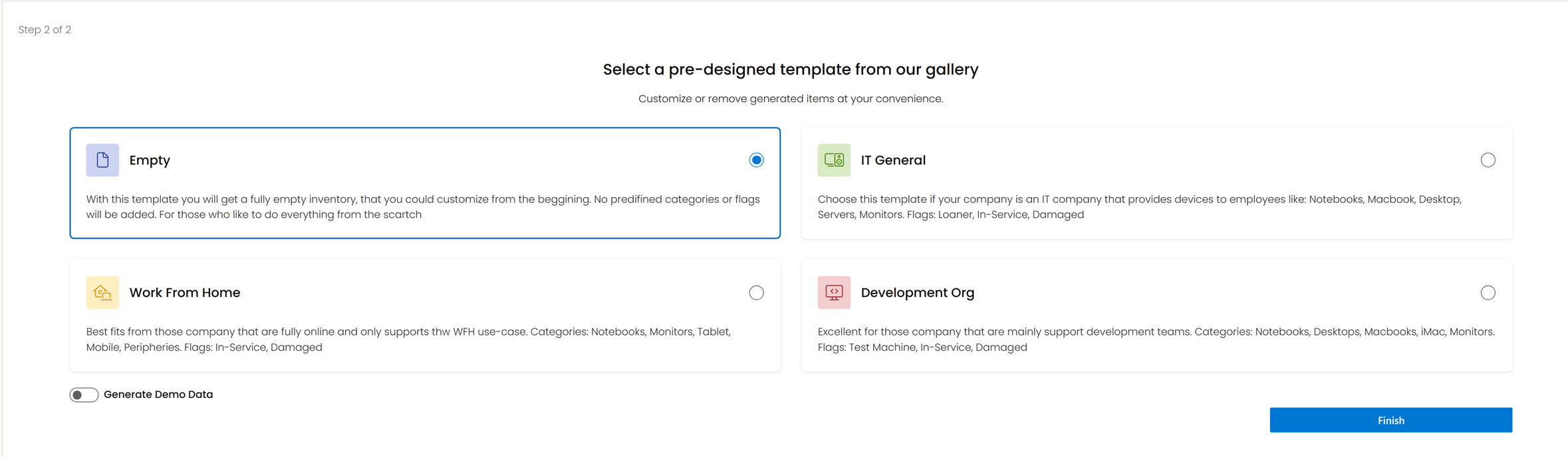
Finish
Once the connection is established, you can begin utilizing your inventory.
The Dashboard will appear automatically. At the top of the page, you can check your purchase and features with the red wallet icon. The first 45 days are free. The limits could be raised at any time.
You can import your devices in the Settings (gear icon) located at the top right corner of the page using a specified Excel template, or enter them manually in the Devices menu item.
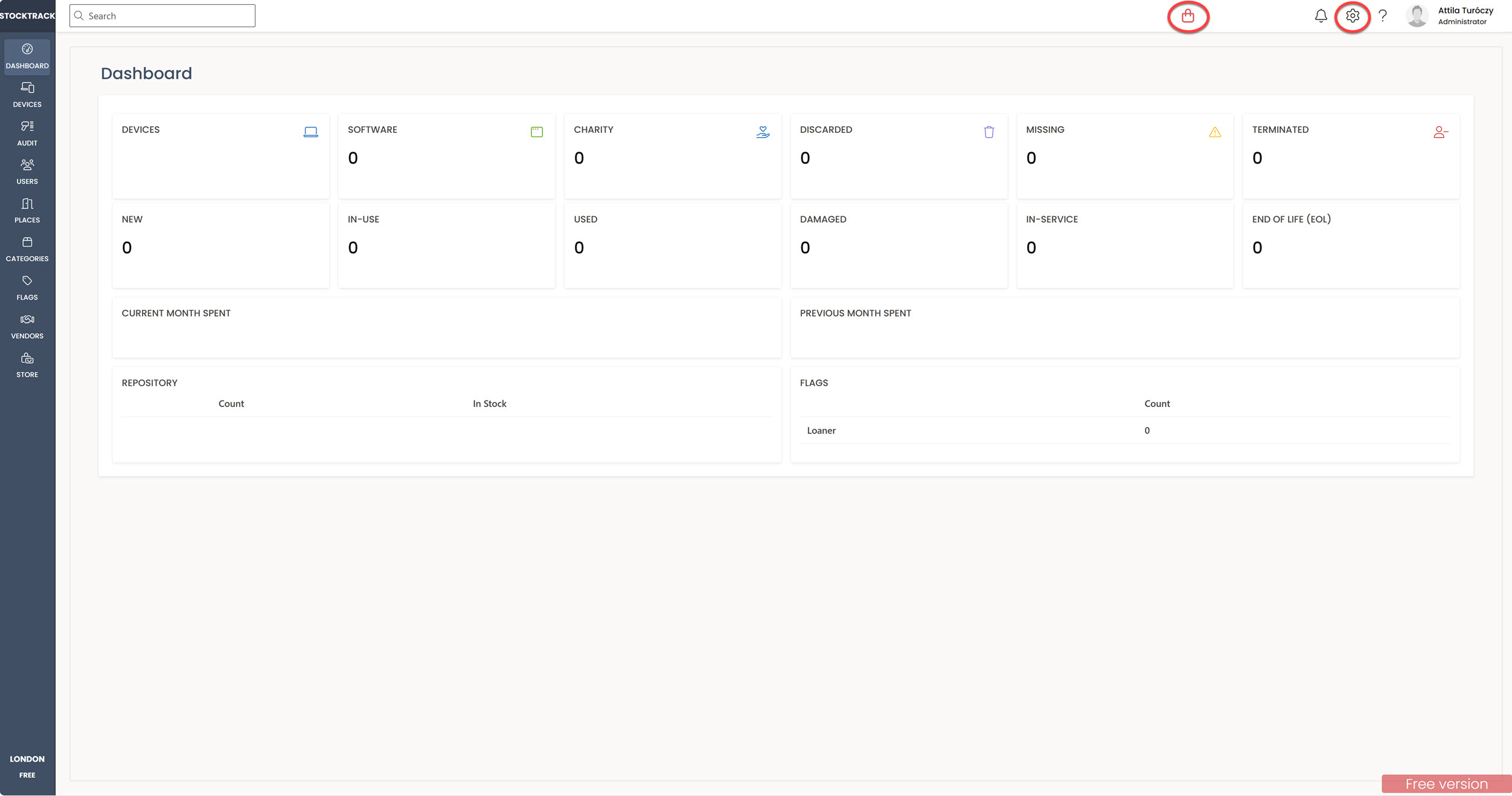
If you need any assistance, please send an email to info@livesoft.hu and we will be happy to help.