Users
Who is the user?
On the Users page, you can see all the employees who work at the company, assign devices to them.
How is a user tile displayed?
Click on the Users button on the Sidebar to navigate to the Users page.
At the top of the page, you can find your company name, the number of domain users in the company, and the last synchronization time for this data.
On the user tile, you will see the user's name, along with their role, job title, office location and department. The visibility of this information depends on the data restrictions set during synchronization. However, the user's name, email address, and user ID are mandatory fields and will always appear.
If the user has uploaded their own photo at the company, it will be synchronized with other data and displayed on the user tile. In the absence of a user-uploaded photo, a default template photo will be shown.
Hovering over the Mail button reveals the user's email address. Clicking on it opens a new email window.
If the user has shared their mobile phone number at the company, it will be displayed when you hover over the Phone button.
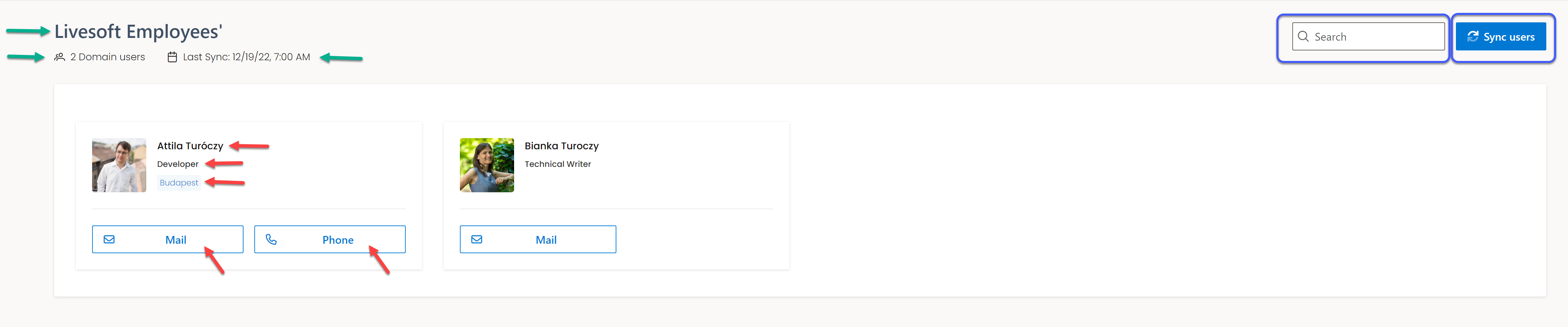
How to find a user?
To locate a user, utilize the search function. Enter the name of the user you are searching for into the search bar situated next to the Sync users button in the top right corner of the page, and press enter on your keyboard.
To exit the search function, simply delete the name you typed in the search bar and press enter.
Refresh the user's data
Click on the Sync users button in the top right corner of the Users page.
This action will promptly initiate a refresh of the user database. It's important to note that the system automatically refreshes the database every day at 8 AM CET by default.
Throughout the synchronization process, the system can synchronize approximately 1000 users per minute.
After the sync concludes, you will observe the updated user data reflected in the user tiles.