Comment function
You can create text remarks for each device in the application. However, we highly recommend using flags instead of comments. When a device is marked with a flag, it becomes searchable and provides statistics about flagged devices.
How can you add comments for devices?
There is a main setting what you have to apply for create comments
Go to Settings menu item.
Click to General page.
You have to turn on the Enable to add comment for devices input switch.
Create a comment for a new device
After accepting the input switch in settings menu, go to the Devices pages.
Click on the Add new device button in the top right corner of the page and the Add device page appear.
Enter the main details about the new device (device name, category, serial number, etc.) as required.
Scroll down, and below the Warranty section, you will find a Comment block with a colored background. Here, you can write a comment about the device, with a maximum of 200 characters.
Save it using the button in the top right corner of the page.

Create comment for an already exist device
After accepting the input switch in settings menu, go to the Devices pages.
Click to the selected device.
You will find the comment block in the information right-side panel.
You can write an optional comment, with a maximum of 200 characters.
The application will automatically save it when you click anywhere on the screen with the mouse.
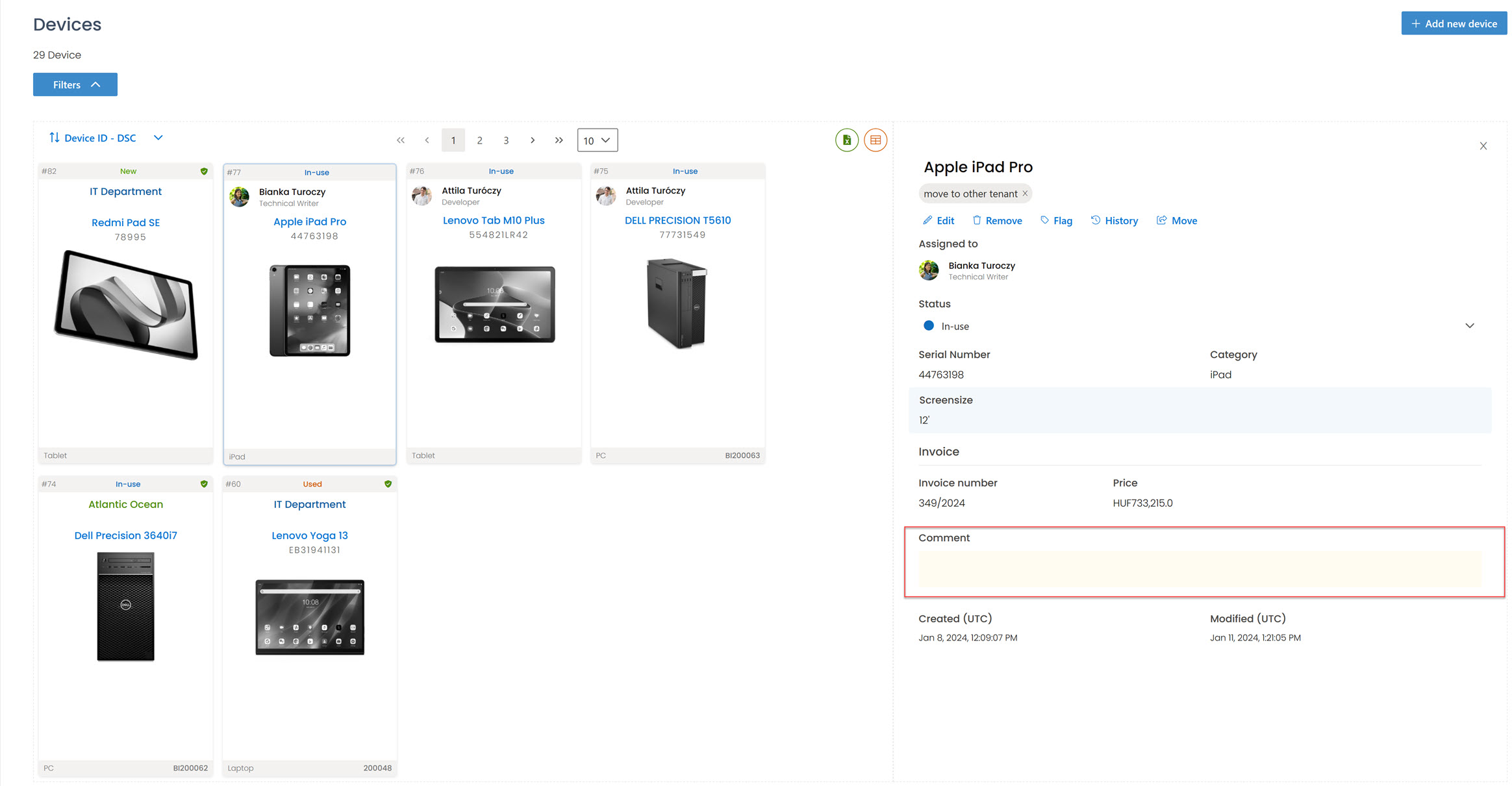
How can you modify or delete a comment?
You can easily modify the comment in a similar way to when you are creating it.
Navigate to the Devices page.
Click on the selected device.
Go to the information right-side panel, where you will find the comment block.
Modify or delete the current comment.
The application will automatically save it when you click anywhere on the screen with the mouse.