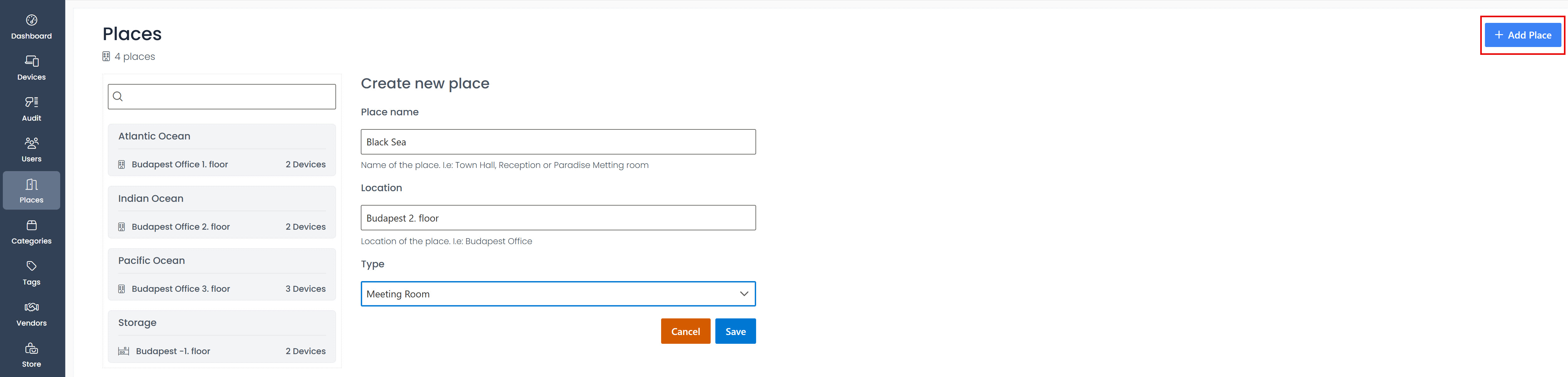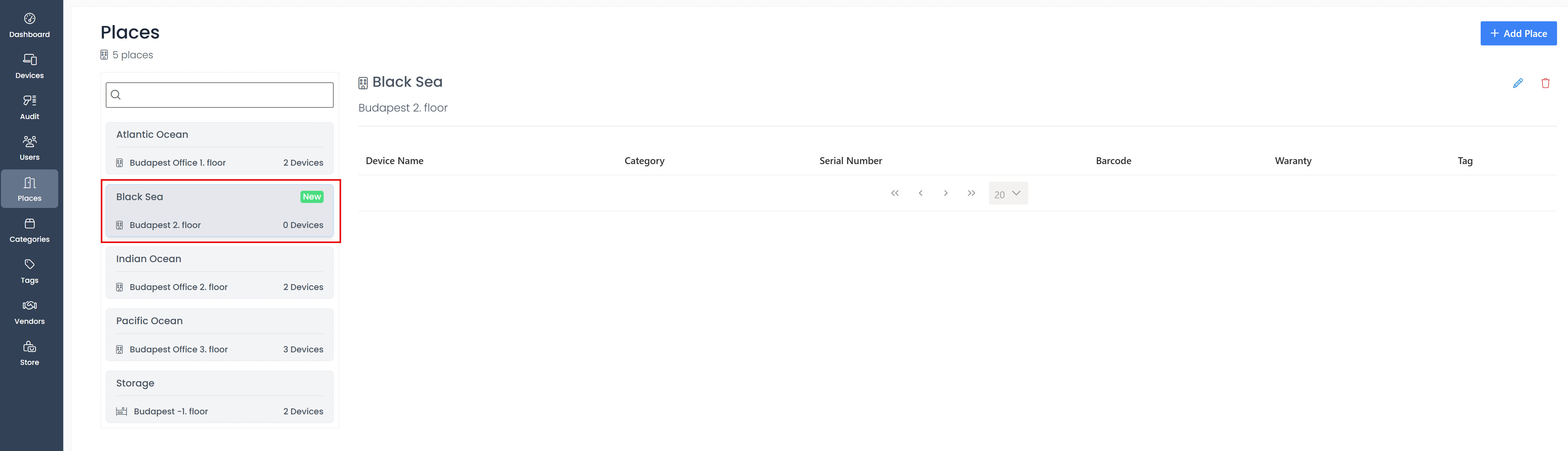Creating a new place
Navigate to the Places menu item in the sidebar and click on it.
To create a new place, locate and click the + Add Place button positioned in the top right corner of the page.
In the mandatory Place name field, input a name for the new place. The name must consist of at least 2 and a maximum of 30 characters.
Optionally, you may specify a location for the new place in the Location field. This field also requires a minimum of 2 and a maximum of 30 characters.
Choose a Type for the place from the drop-down menu. Available options include meeting room, open space, hall, kitchen, playroom, warehouse, cabinet, or box.
Click on the Save button to create the new place, or alternatively, click Cancel to discard the changes.
After creation, the new place tile will be displayed with its own icon and its location. The tile indicates that no devices are assigned to it yet.