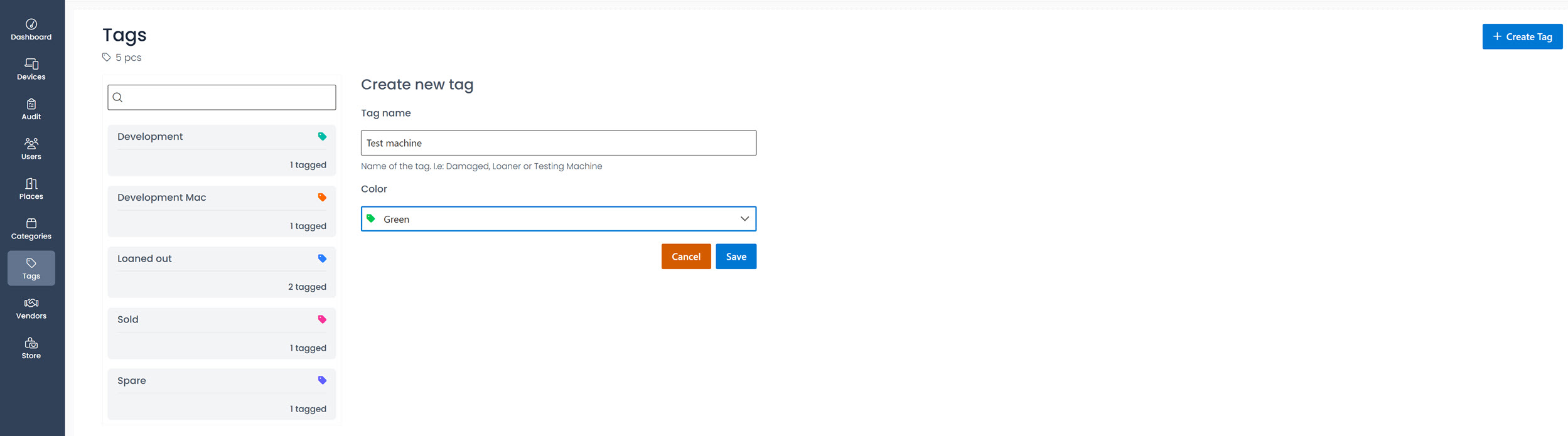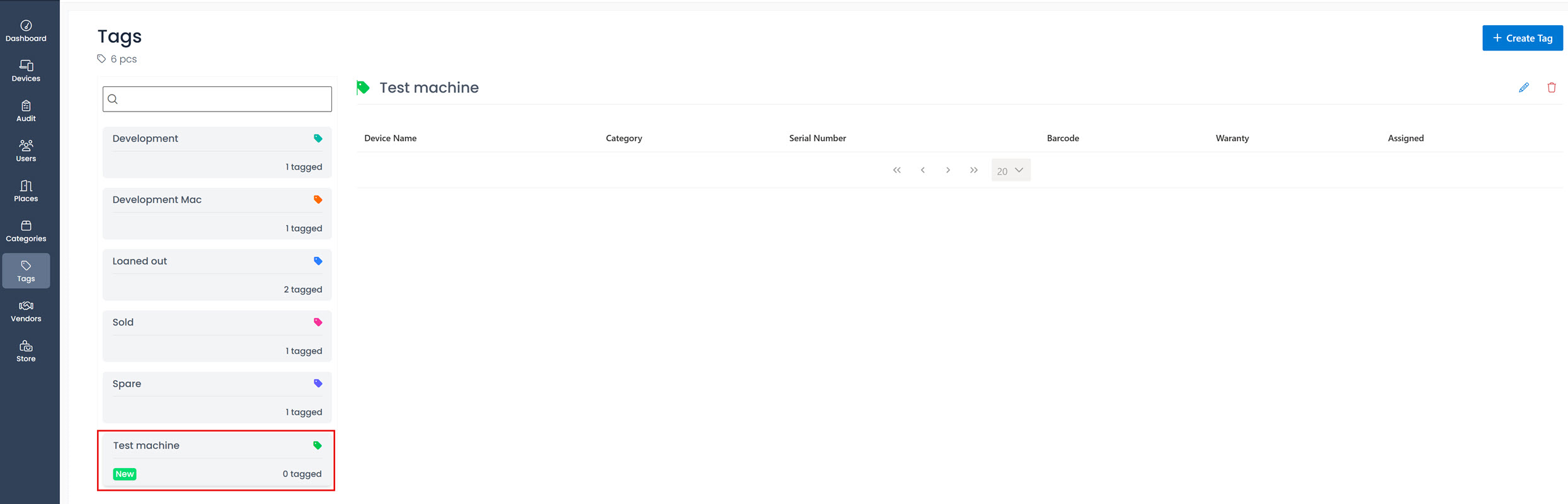Create a new tag
To create a new tag, please follow these steps:
Click on the Tags menu item in the navigation bar.
To add a new tag, click the Create Tag button located in the top right corner of the page.
Enter a name for the new tag, using between 1 and 20 characters.
Utilize color picker to select a color of your choice. Options include red, green, blue, orange, yellow, lime, teal, purple, pink, indigo, grey, black.
Click on the Save button to create the new tag, or alternatively, click Cancel to discard the changes.
After creation, the new tag tile will be displayed with its own icon. The tile indicates that no devices are assigned to it yet.