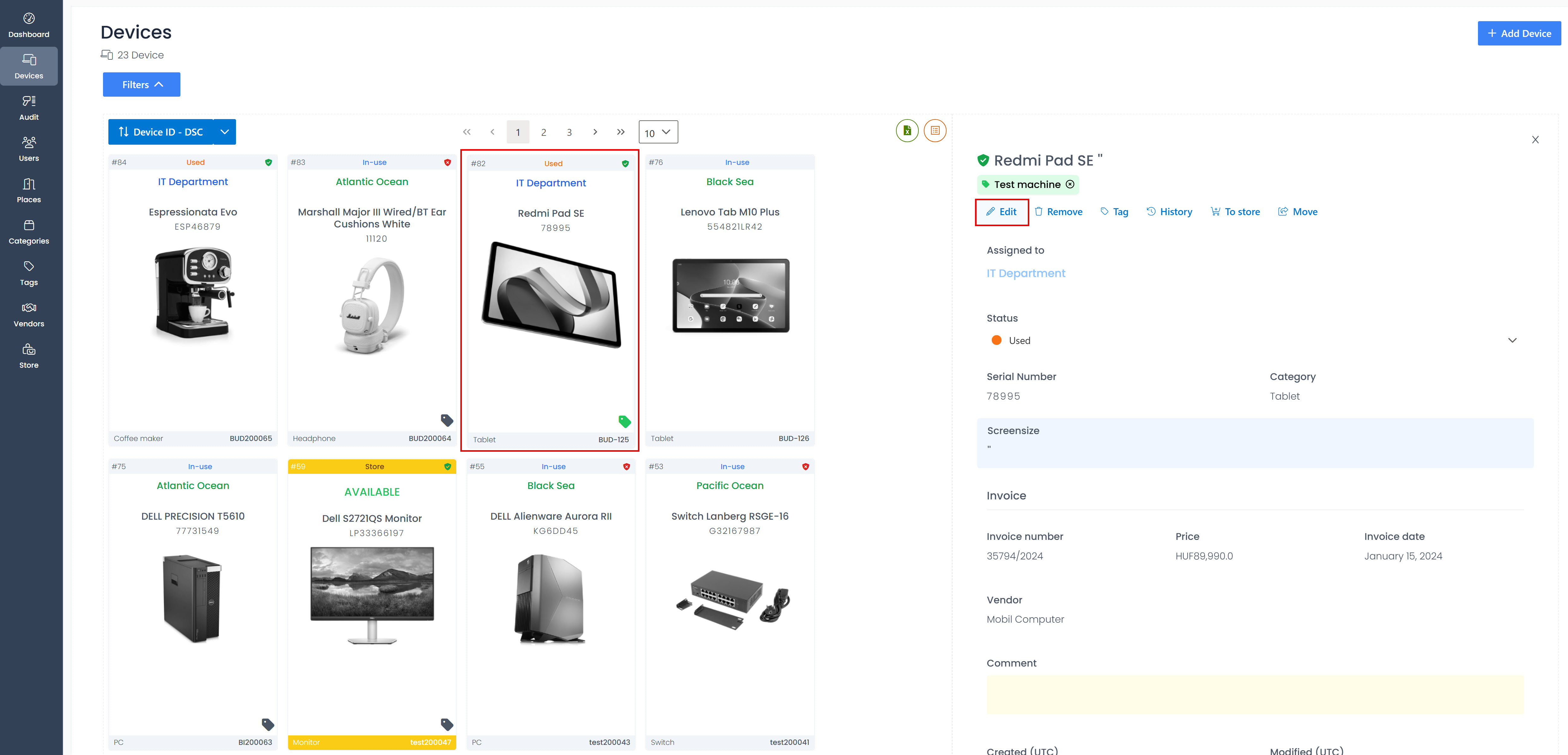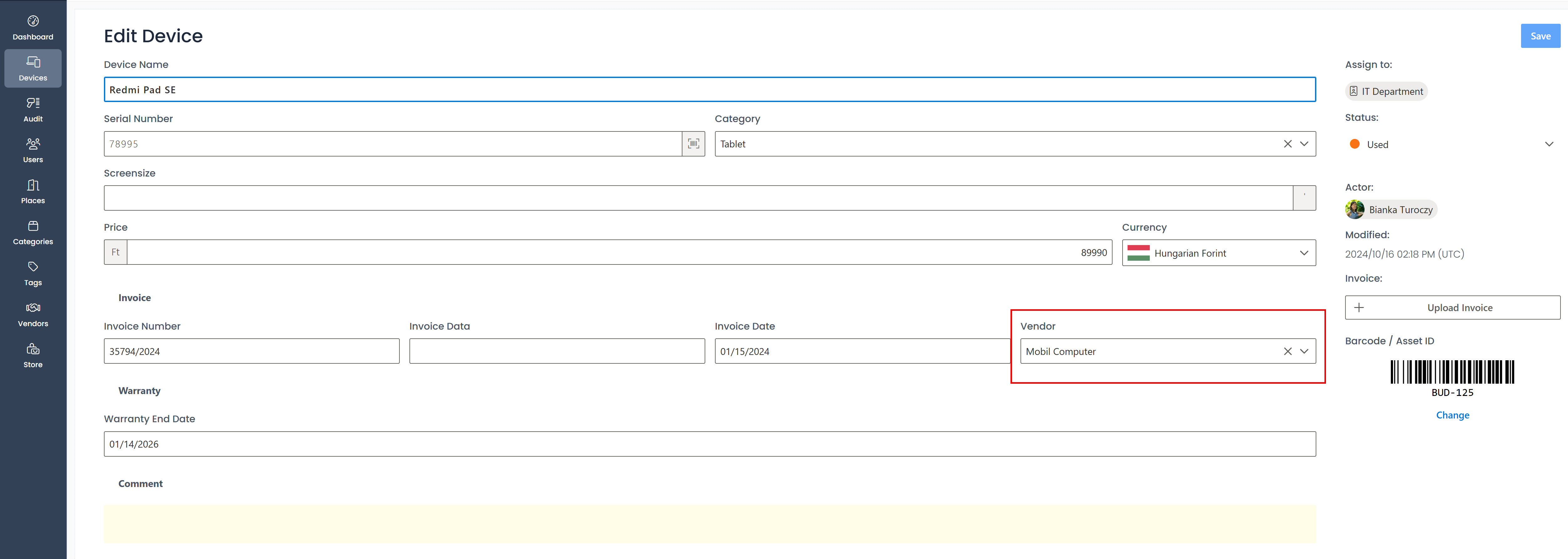How to assign a vendor to a device?
Assign vendors to your devices on the Add device or Edit device page for better organization and tracking.
Add device page
During the new device addition process, you can designate the vendor for the new device.
Navigate to the Devices page in the sidebar.
Click on Add Device button, and the Add device page will appear.
In the Invoice block, locate the Vendor drop-down menu, where you can select from the vendors you have already created.
infoThis invoice block, Vendor drop-down menu will only be displayed if you have set the Invoice Settings in the General Settings page.
After entering the other required informations (e.g. device name), save it.
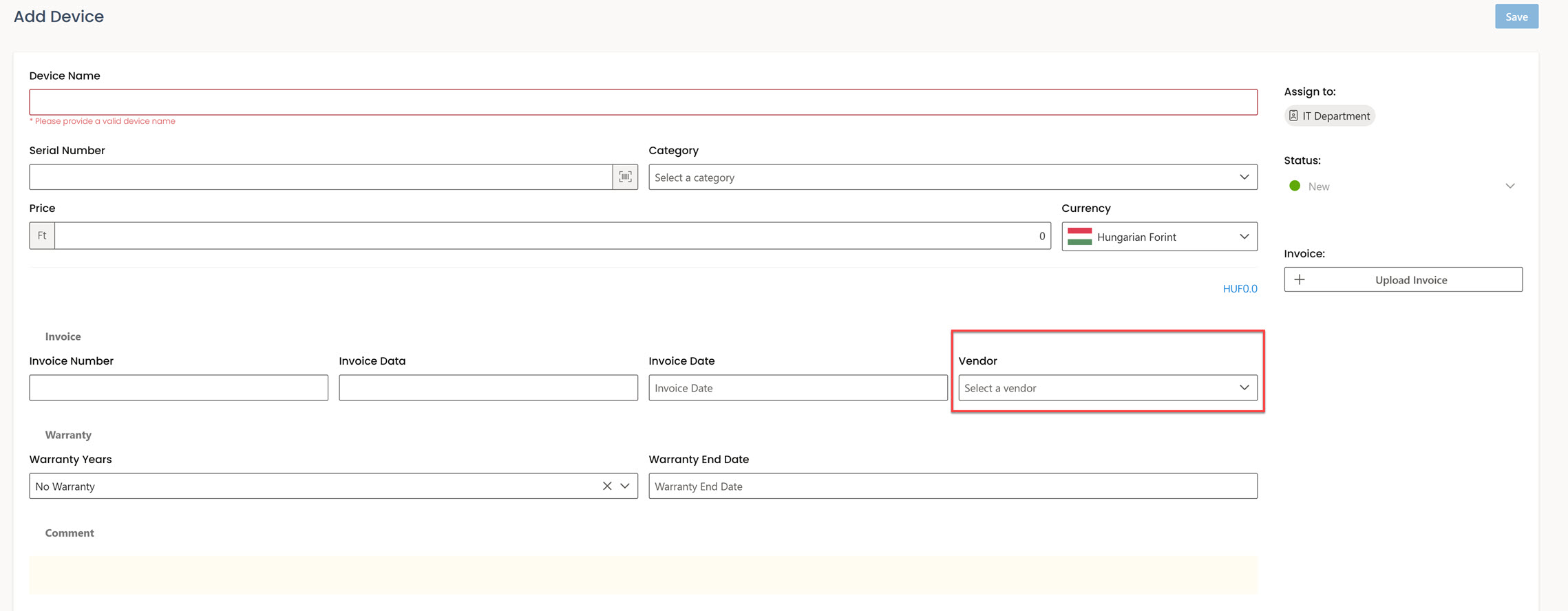
During the new device addition process you can utilize the AI Recognize feature after uploading the invoice document to the device. If the vendor does not exist in the application, as identified by the AI Recognize feature, you can add it as a new vendor by clicking on the blue plus sign. Afterward, click the save button in the new small window to save the information.
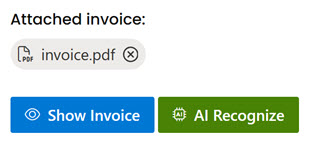
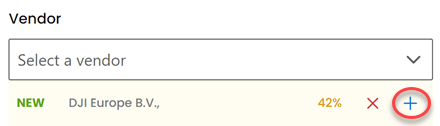
Edit device page
During the editing of an existing device, you can update the vendor.
Click on the Devices menu item in the Sidebar.
Navigate to the selected device.
Select the Edit menu item in the information right-side panel, and the Edit Device page will appear.
In the Invoice block modify the vendor as needed.
Click the Save button located in the top right corner of the page.