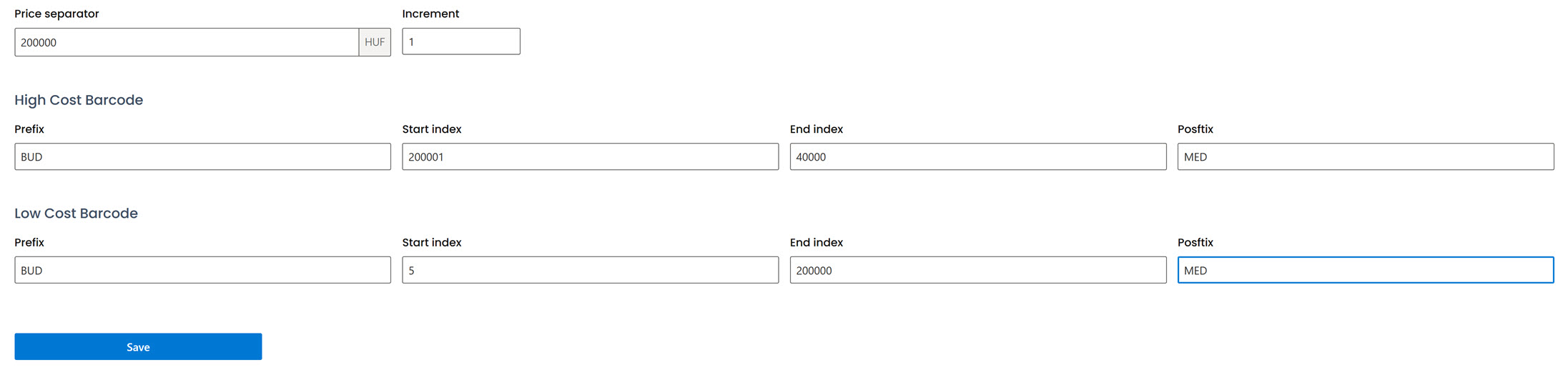Barcode
You can generate and use barcodes for your devices. One of the biggest advantages of using barcodes is that they facilitate easy and accurate identification of devices, which can significantly reduce the administrative burden on the company. With a barcode, a device can be completely traced.
It is referred to as either Asset ID or Company Device ID. This function is only necessary if a specific internal logic is required for the generation of internal IDs.
To generate a barcode, navigate to the Settings menu and select the Barcode option.
From there, you will need to choose a barcode template from the drop-down menu. Select the type of template that best suits your needs: either a simple incremental design, a price-based option, or alternatively, you can choose the disabled setting.
Simple incremental
- Provide the content value for the barcode that will be used when adding a new device:
Enter the prefix that will be placed at the beginning of the barcode. For example, it could indicate the tenant or subtenant's location (e.g., BUD for Budapest). The prefix should be at least 1 character but no longer than 5.
Specify the start index value for the first barcode when adding a new device.
Specify the postfix that will appear at the end of the barcode. This could indicate the department to which the device belongs (e.g., MED for Medical). It is optional, and the postfix should be at least 1 character but no longer than 5.
Determine the increment value that indicates how much the numbering increases for each new barcode when adding new devices.
- Save the changes.

Price based
- Enter the content value for the barcode that will be used when adding a new device:
Enter the price separator, which determines the two ways the barcode is generated based on the price you specify. The application will display the price in the default currency that you previously set.
Specify the increment value that indicates how much the numbering increases for each new barcode when adding new devices.
Create a high-cost barcode for devices with a higher price than the price you entered in the price separator.
Prefix: Enter the content that will appear at the beginning of the high-cost barcode. For example, it could be the location of the tenant (e.g., BUD for Budapest). The prefix name should be at least 1 character but no more than 5.
Start index: Enter the value from which counting will start in the first barcode when you add a new device.
End index: Specify the value that will be the last number in the high-cost barcode.
Postfix: Enter the content that will appear at the end of the high-cost barcode. For example, it could indicate the department that has the device (e.g., MED for medical). The postfix name should be at least 1 character but no more than 5.
Low cost barcode: create barcode for devices that have a lower price than what you have set in the price separator.
Prefix: the content that will be placed at the beginning of the low cost barcode. For example, it could be the location of the tenant (e.g., BUD for Budapest). The prefix name should be at least 1 character but no longer than 5.
Start index: the value from which the counting starts in the first low-cost barcode when you add a new device.
End index: the value that is the last number in the low-cost barcode.
Postfix: the content that appears at the end of the low-cost barcode. It could mean for example, which department has the device (e.g., MED for medical). The postfix name should be at least 1 character but no longer than 5.
- Save it.