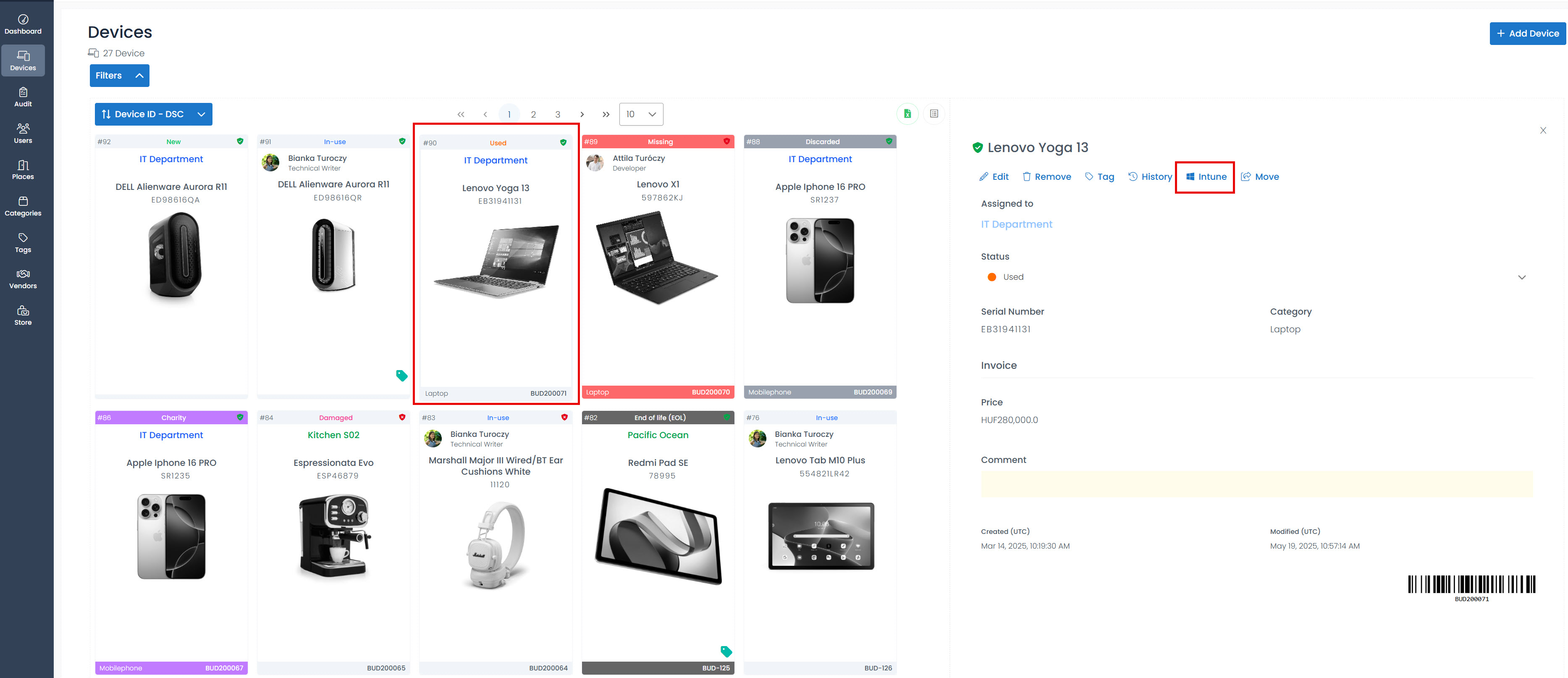Intune
Microsoft Intune
Microsoft Intune is a cloud-based endpoint management solution designed to enhance user access management and streamline application and device management across multiple platforms, including mobile devices, desktop computers, and virtual endpoints. With Intune, you can effectively protect access and data on both company-owned and personal devices, ensuring the security of corporate data even on devices not owned by your organization.
If a device is managed in Microsoft Intune, TheStorage application will display the data stored by Intune and compare it with the data stored by TheStorage itself. With the extension of TheStorage, you are able to read out and check your inventory.
How to add a device to Microsoft Intune?
There are automatic and semi-automatic way to add your device into Microsoft Intune. Let’s check the “simplest” way with the Company Portal.
Open the Store application in Windows.
Search for the Company Portal app and download it.
Open the Company Portal
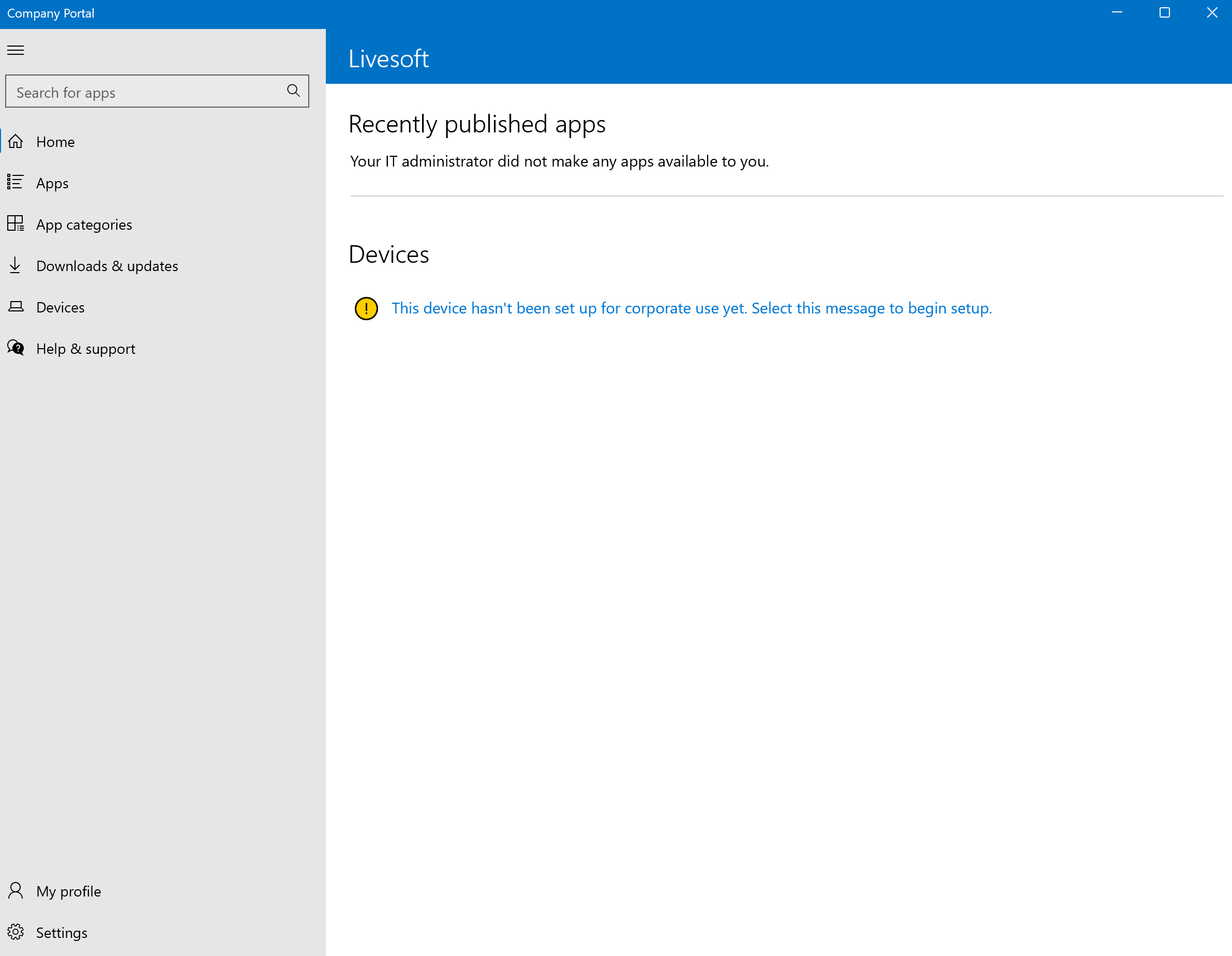
You will see the following message on the user interface: “This device hasn’t been set up for corporate use yet. Select this message to begin setup”. Click on it!
On this page nothing interesting happens. Click on Next button.
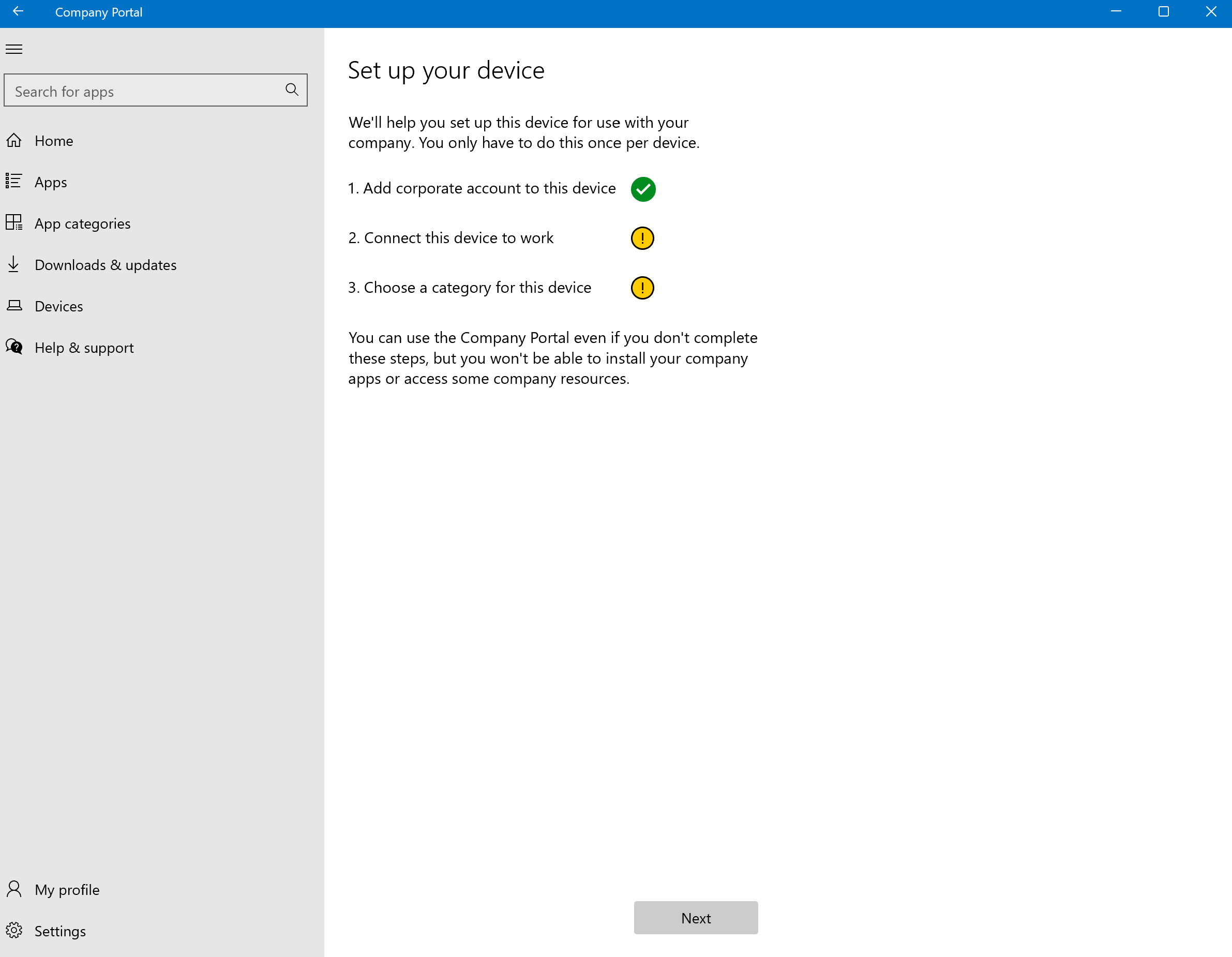
To connect you need to provide your company credentials. Click on Connect button.
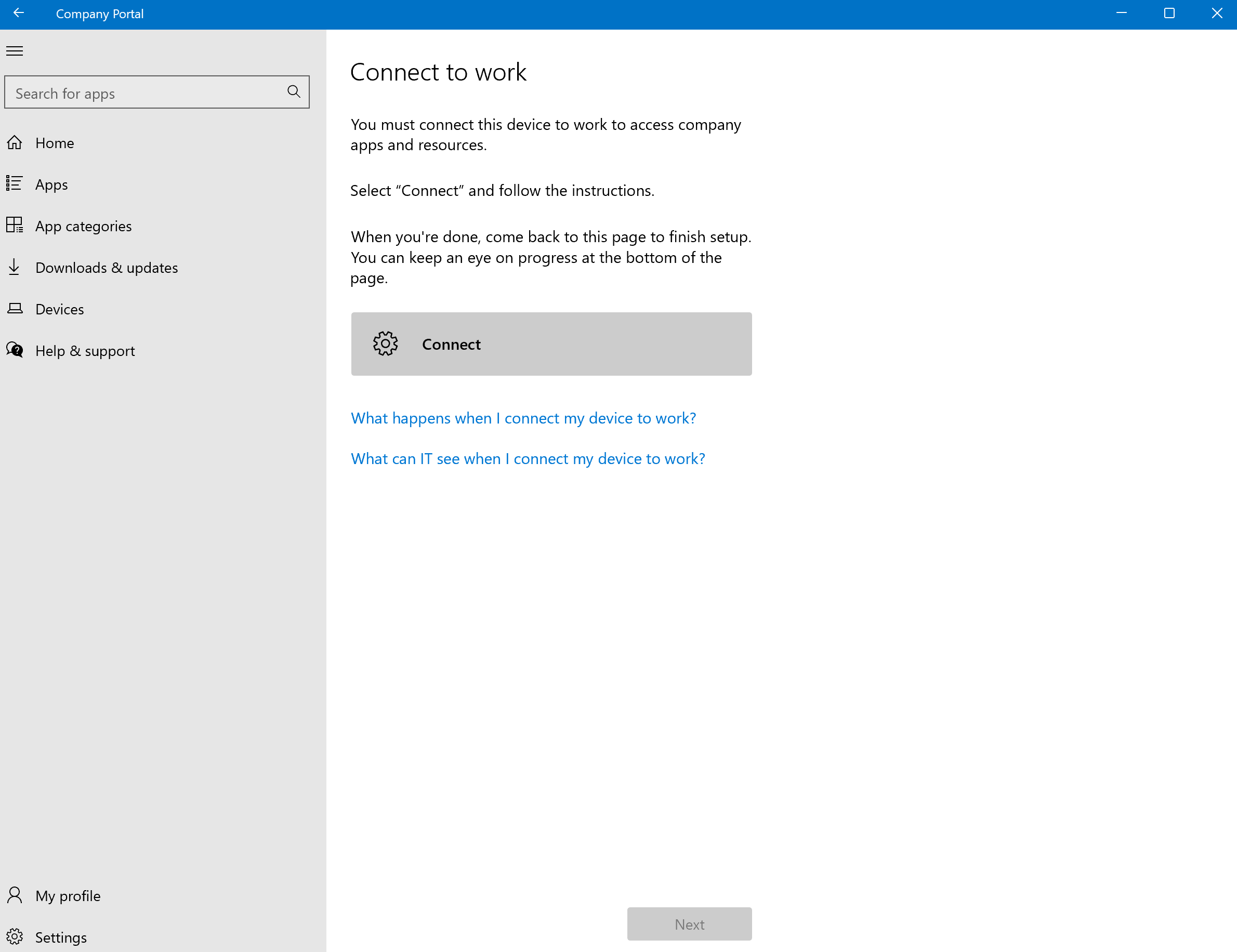
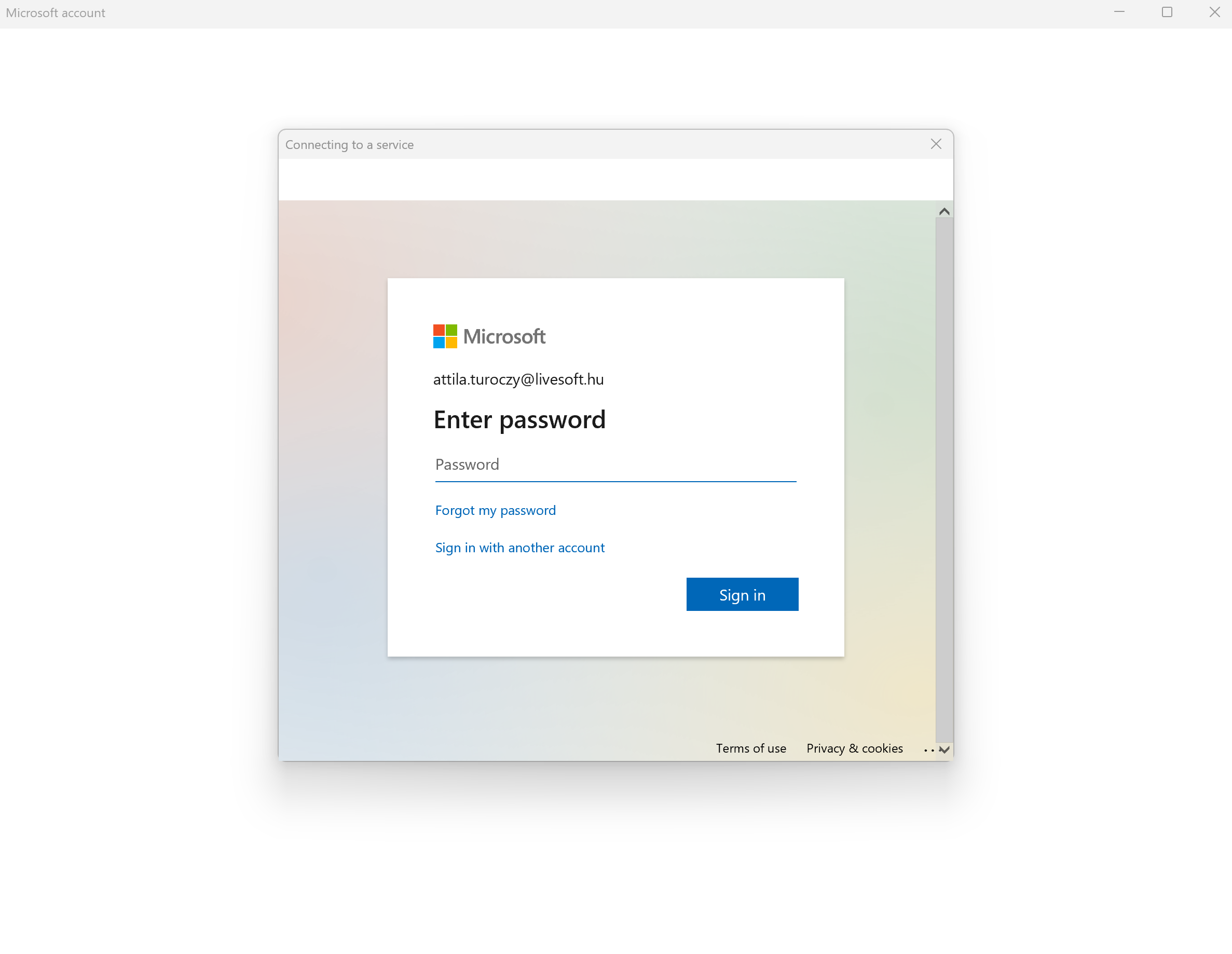
If the provided credentials are OK, you will see a nice green check. Click on the Next button.
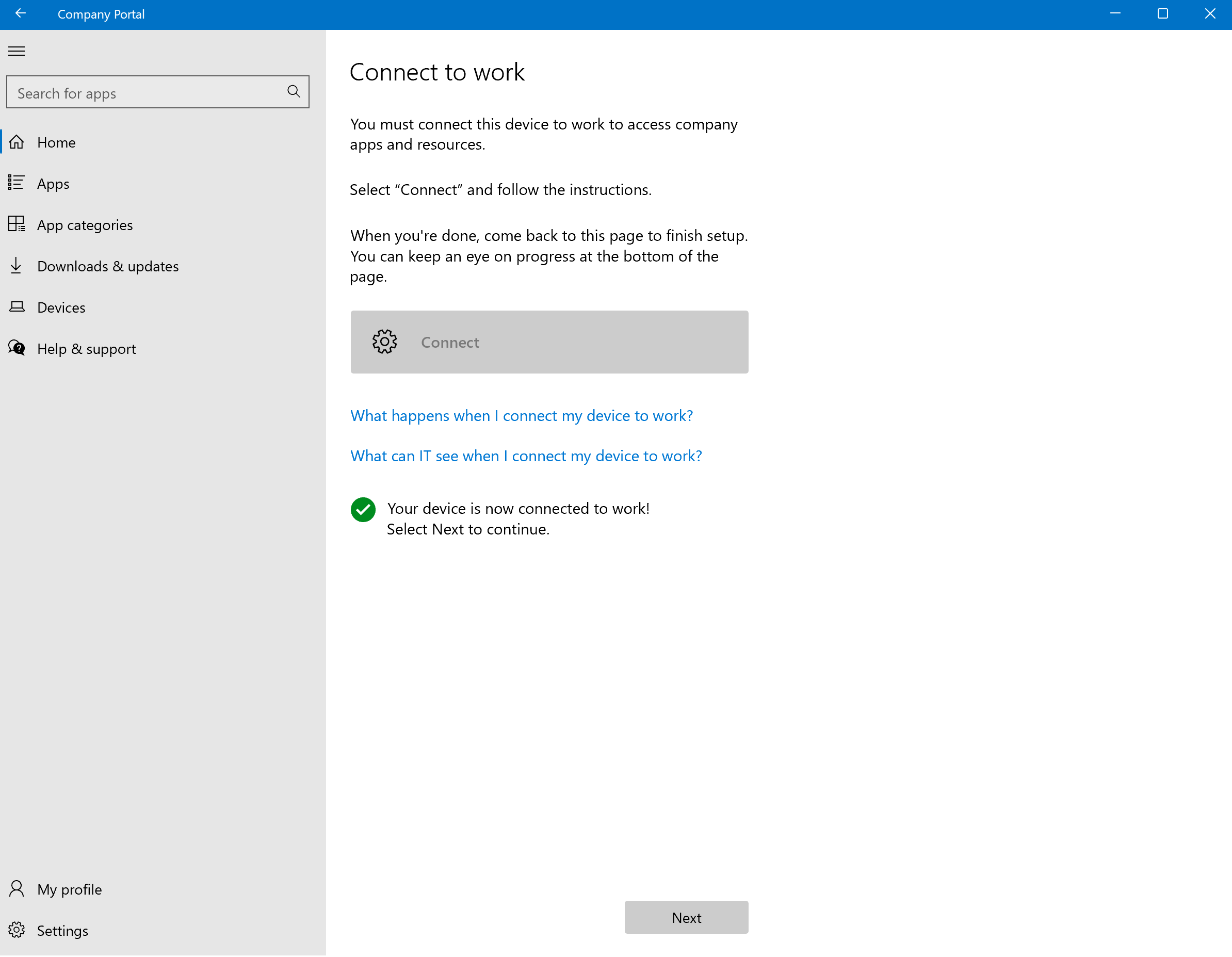
As you click on the next button, you will see something similar user interface. Depends on the settings you will see your device name.
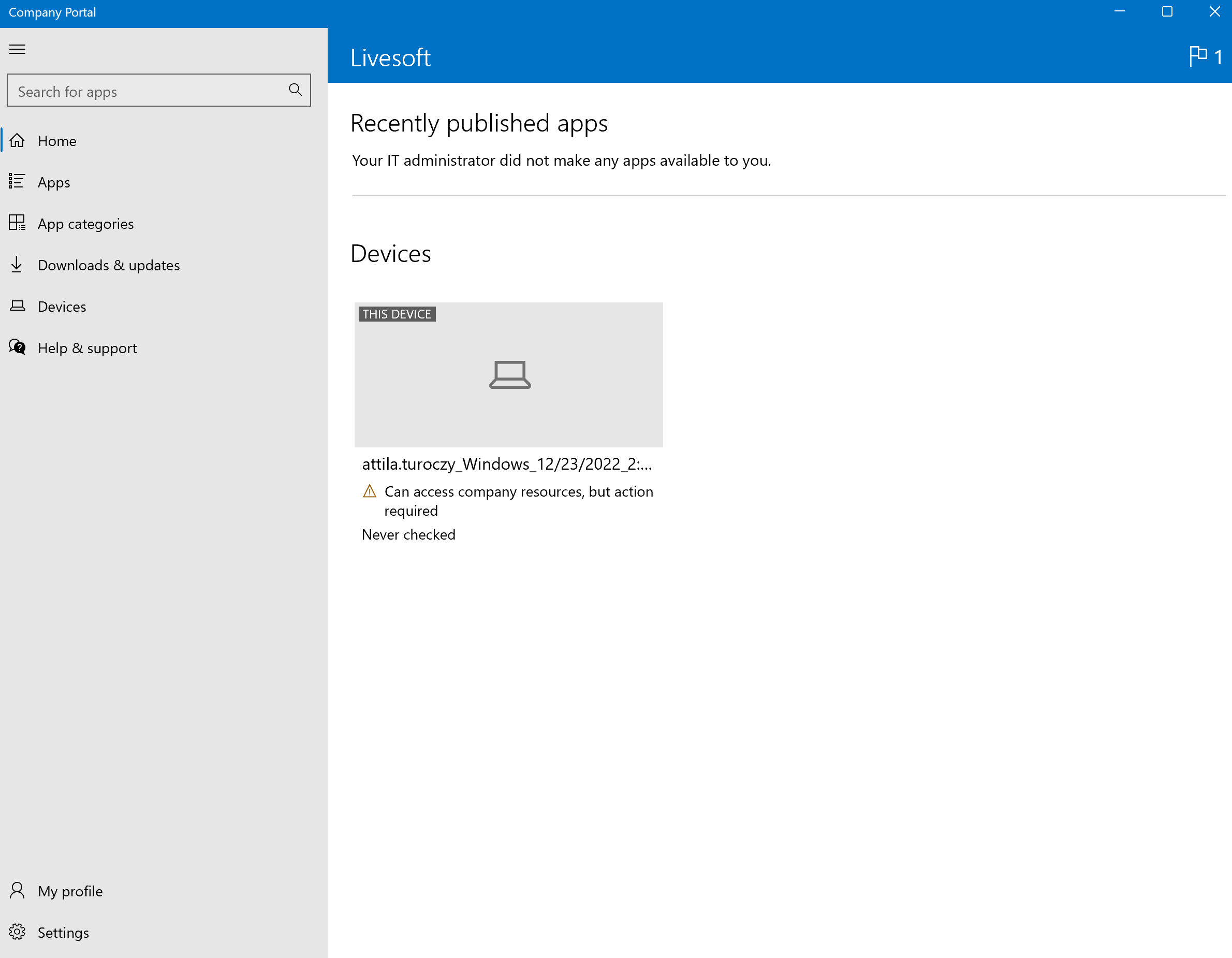
The synchronization process could take several minutes. To force it click on the Sync button.
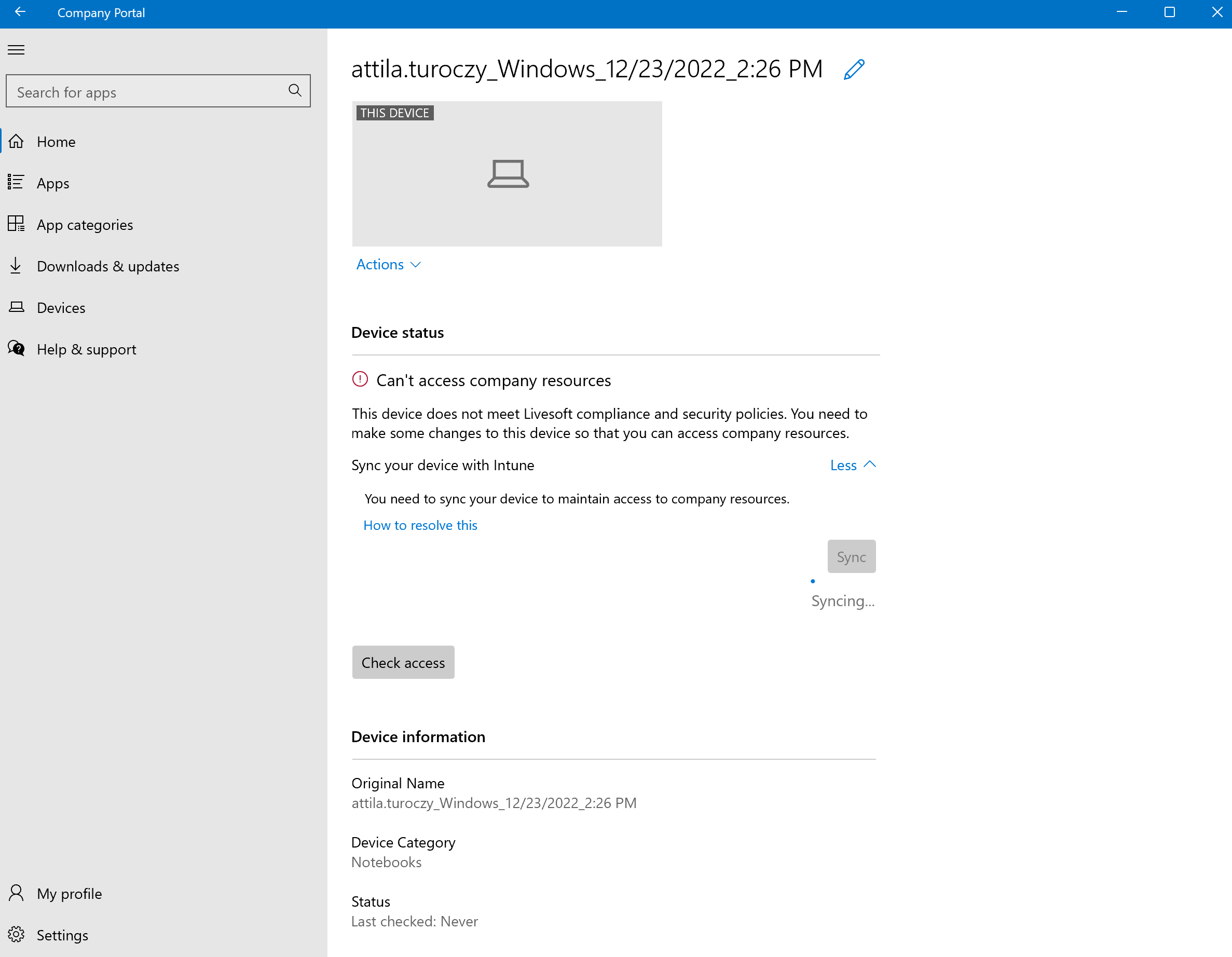
As the synchronization done, you will see a green check with some high level device information.
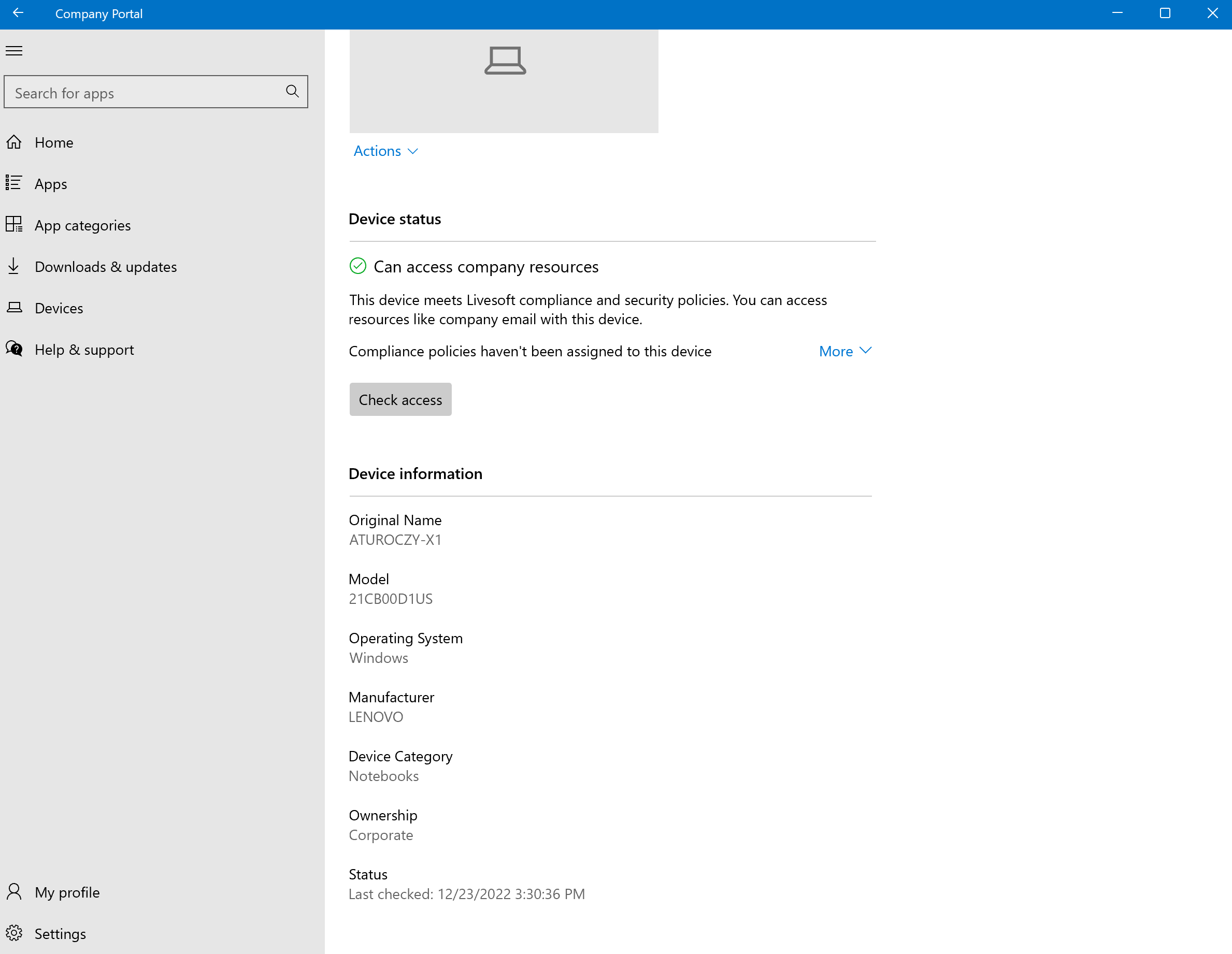
This information will be also available in the Microsoft Intune portal. If you as an Intune Administrator login into the portal.azure.com and in the search bar search for Intune. You will see something similar page.
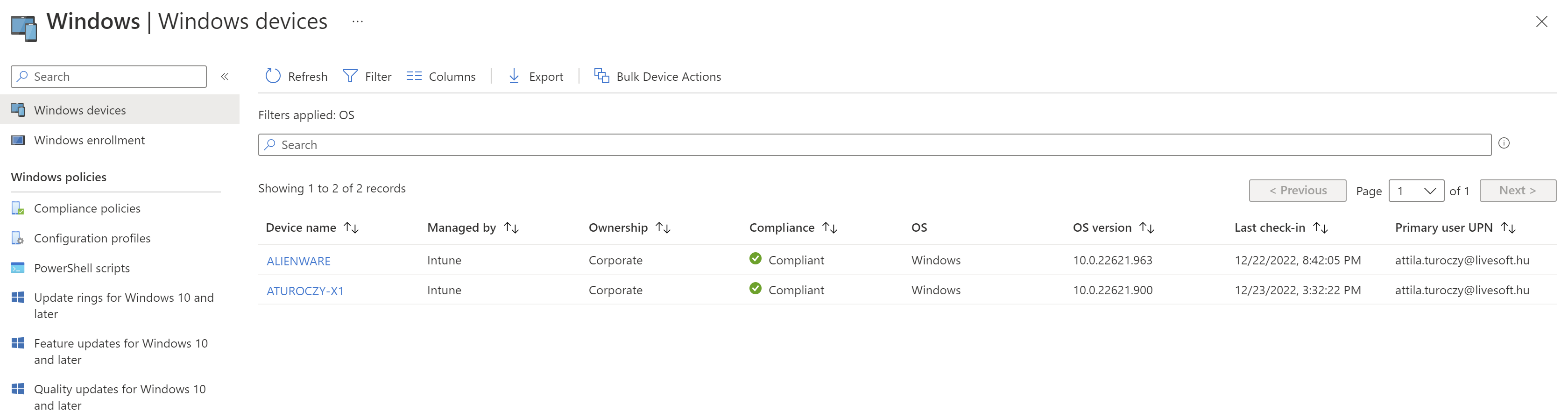
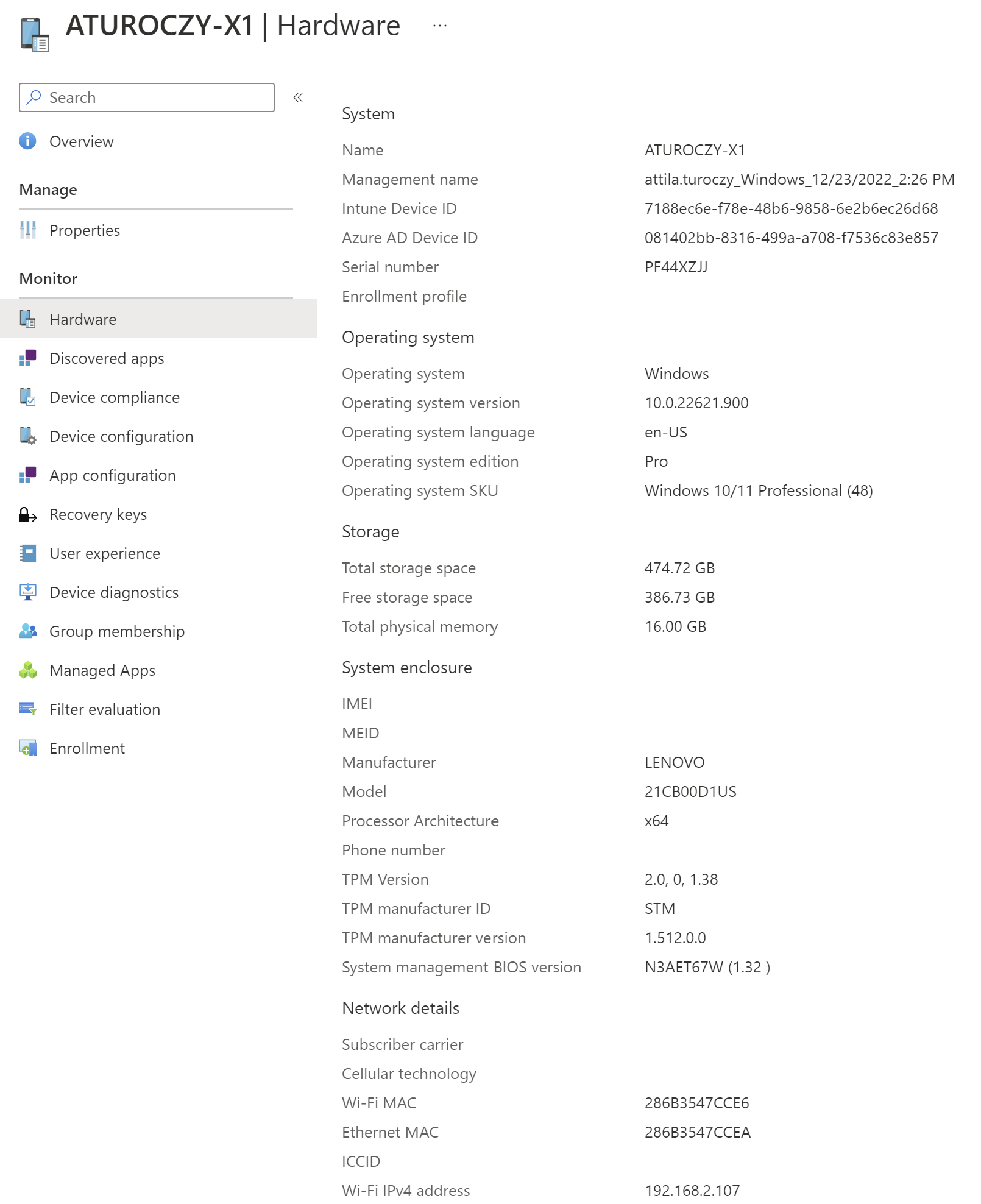
As this information are synced and the Intune support is enabled in TheStorage, you are able to lookup information in the Storage application as well. You will see the most important high-level information about the device also about the employee who used recently the device. If the Employee that use the device is not matching with the employee that assigned in TheStorage you will see a warning about it.
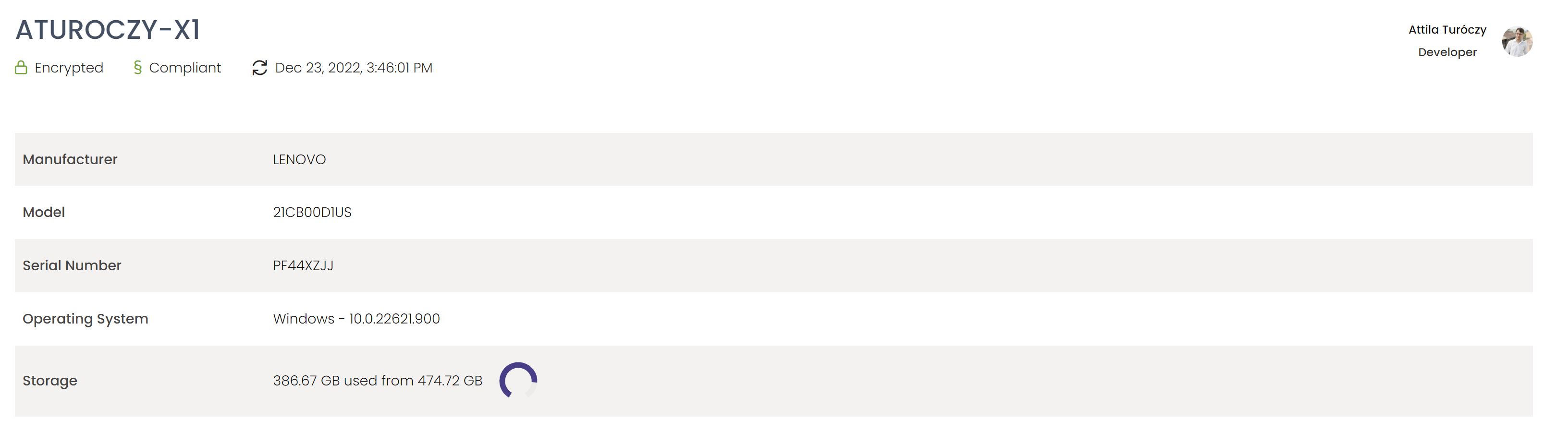
Intune management in TheStorage
Intune in settings menu
Intune feature is available and appears in settings only in enterprise subscription.
Go to settings menu in the top right corner of the screen, find Intune settings block.
To use Intune feature, you have to turn on the Enable Intune Integration input switch.
Navigate to the Categories menu. When adding a new category or editing an existing one, enable the Intune Managed Category toggle switch and click Save.


Display of Intune
You can use Intune feature only in that way if you add serial number to the device on the Devices - Add device or Edit device page.
Navigate to the Devices menu item in the Sidebar.
Select the desired device.
Click on the Intune menu in the information panel on the right side.