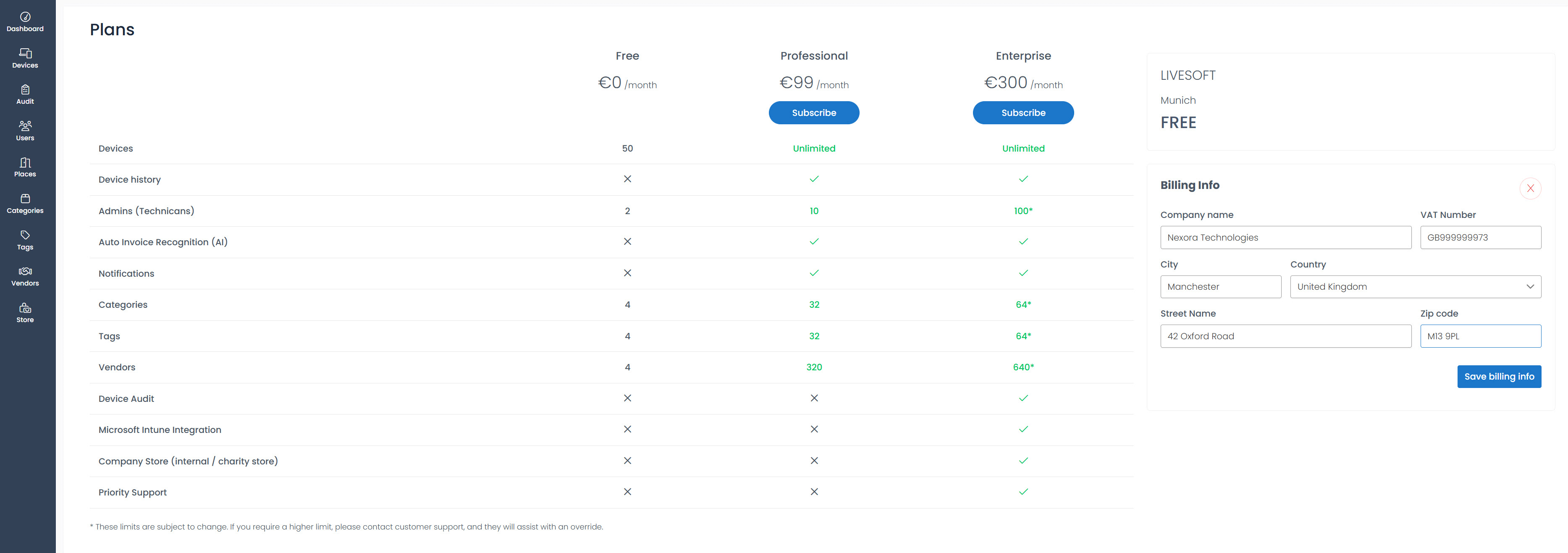Tenants
Every company or tenant has the flexibility to create one or more tenants. Tenants offer a logical separation for devices and software within the organization. This separation can be based on various criteria, such as location, department, or any other relevant factor.
For instance, companies with multiple locations, such as Boston, Bangalore, Berlin, or Kiev, can utilize tenants to manage devices and software separately for each location. This allows for customized settings and configurations specific to each tenant, facilitating distinct workflows and requirements.
Similarly, companies can also opt to use tenants to segregate devices and software by department. If an organization has departments like HR, Support, R&D, and IT, each department can have its dedicated tenant to streamline hardware and software management processes.
The concept of tenants provides a versatile and optional logical separation, allowing companies to effectively manage their devices and software based on their unique organizational structure and needs.
Within each tenant, you have the flexibility to use the menu items independently. This means that you can customize and configure different menu items for each tenant, and they will only be visible within that specific tenant. However, the list of users remains consistent across all tenants, allowing for centralized user management.
Furthermore, each tenant has its own subscription cost. When you create a new tenant, it is free for the initial 30-day period, providing you with an opportunity to explore and evaluate its features and functionality.
How do you create a new tenant?
Click on the Settings menu located in the top right corner of the page.
Find the Tenants block.
Click on the Add New Tenant button.
Enter the desired name for the new tenant in the provided field.
Click on the Create button.
The new tenant appears in the list.

How do you change tenant to manage items?
In Settings menu
Navigate to the Settings menu in the top right corner of the page.
Find the Tenants block.
Find the tenant you want to switch and click on it.
In the pop-up window, click on the Yes button to confirm the tenant change.
From drop-down menu
When a new tenant is created, it appears in the dropdown menu at the top of the page next to the Notifications icon. This menu lists all tenants you have previously created. To switch tenants, select the desired one from the dropdown for quick and easy access.
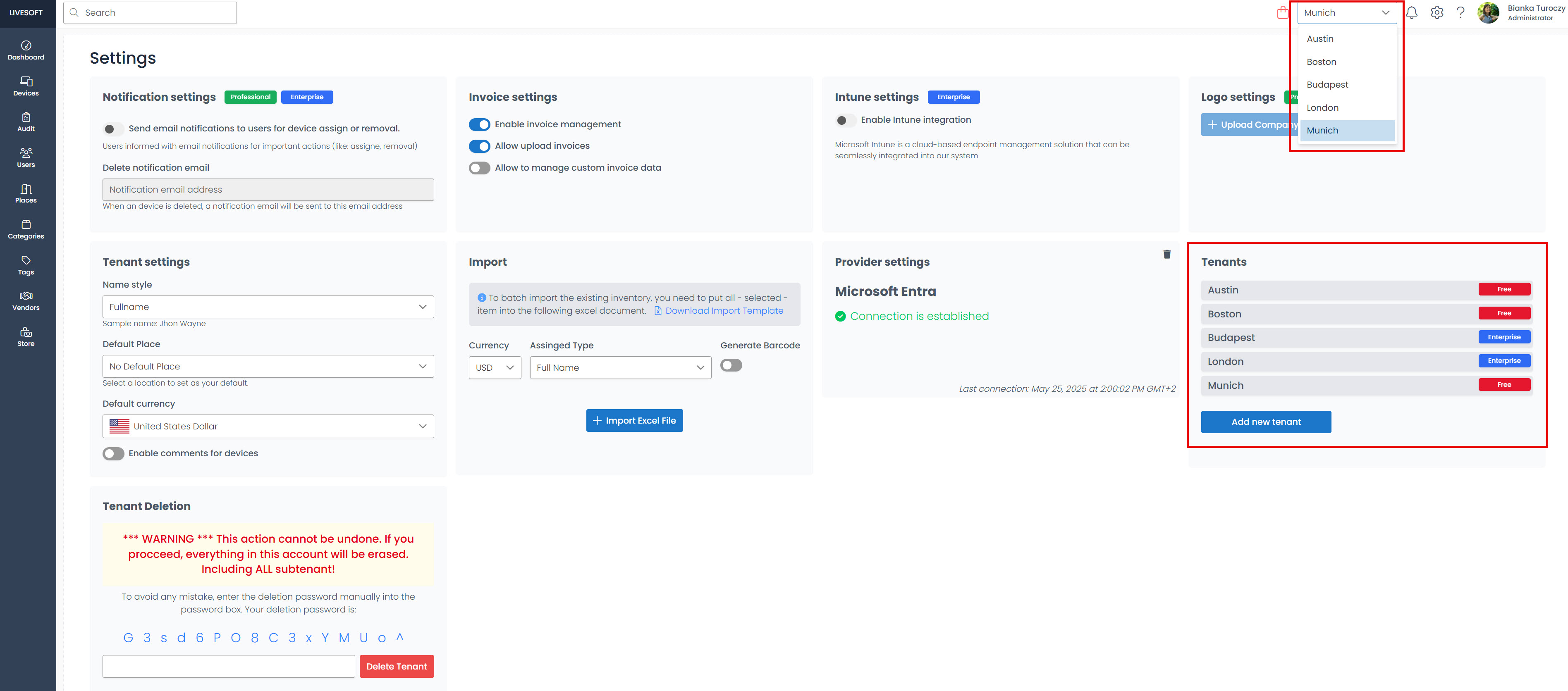
Purchase tenant
Each tenant is available free of charge for 30 days from the date of creation. To continue using the service beyond this period, you can choose to subscribe.
To subscribe, follow these steps:
Go to the Sidebar.
Click on your current subscription tier (Free or Professional). The application navigates to the Purchase Plan page, where the features of the Professional and Enterprise tiers are displayed.
If a higher limit is required, contact customer support for assistance with an override.
Enter your billing information and save it.