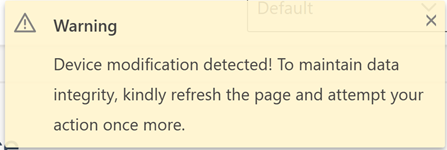Edit a device
Click the Devices menu item in the Sidebar.
Navigate to the selected device.
Select the Edit menu item in the information right-side panel and the Edit Device page appears.
You can modify the data as needed.
Click the Save button located in the top right corner of the page.
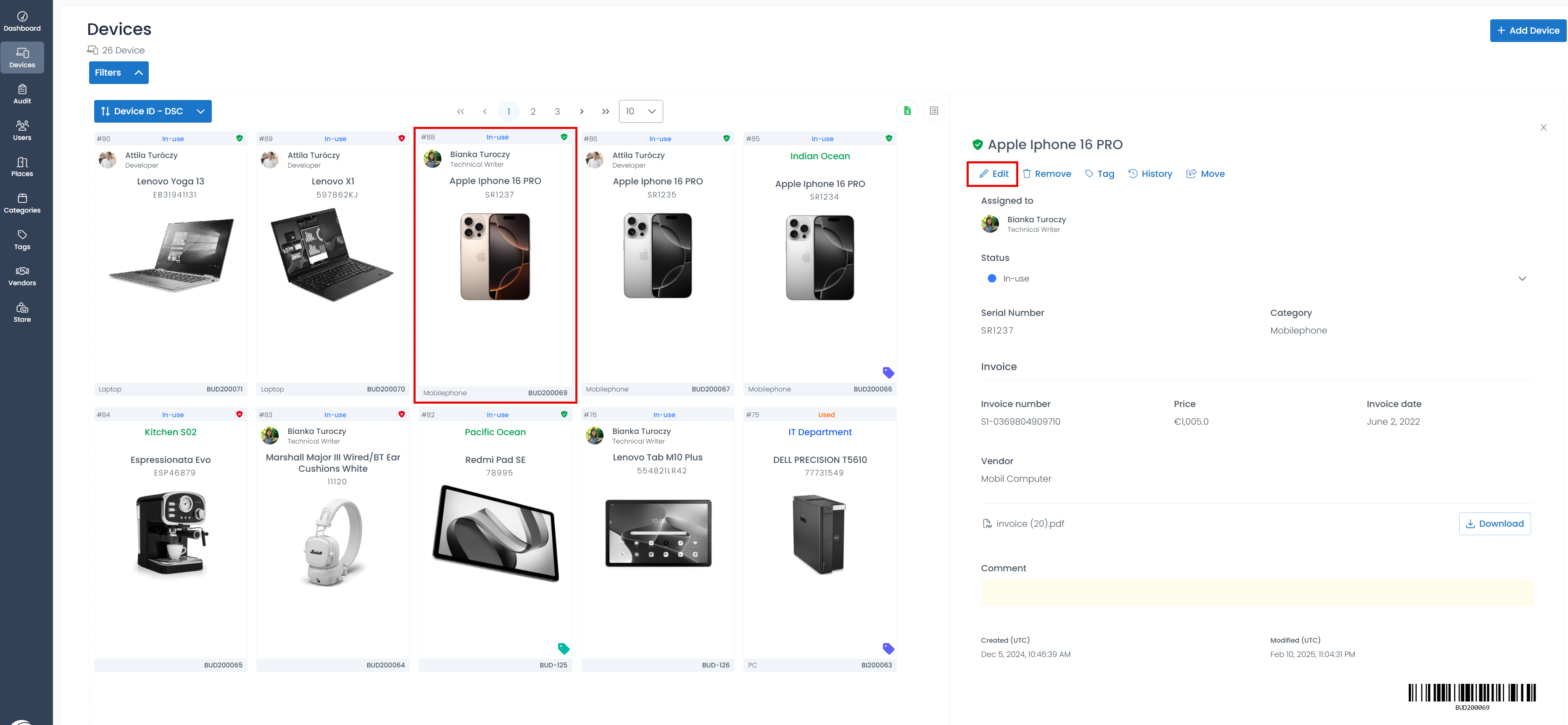
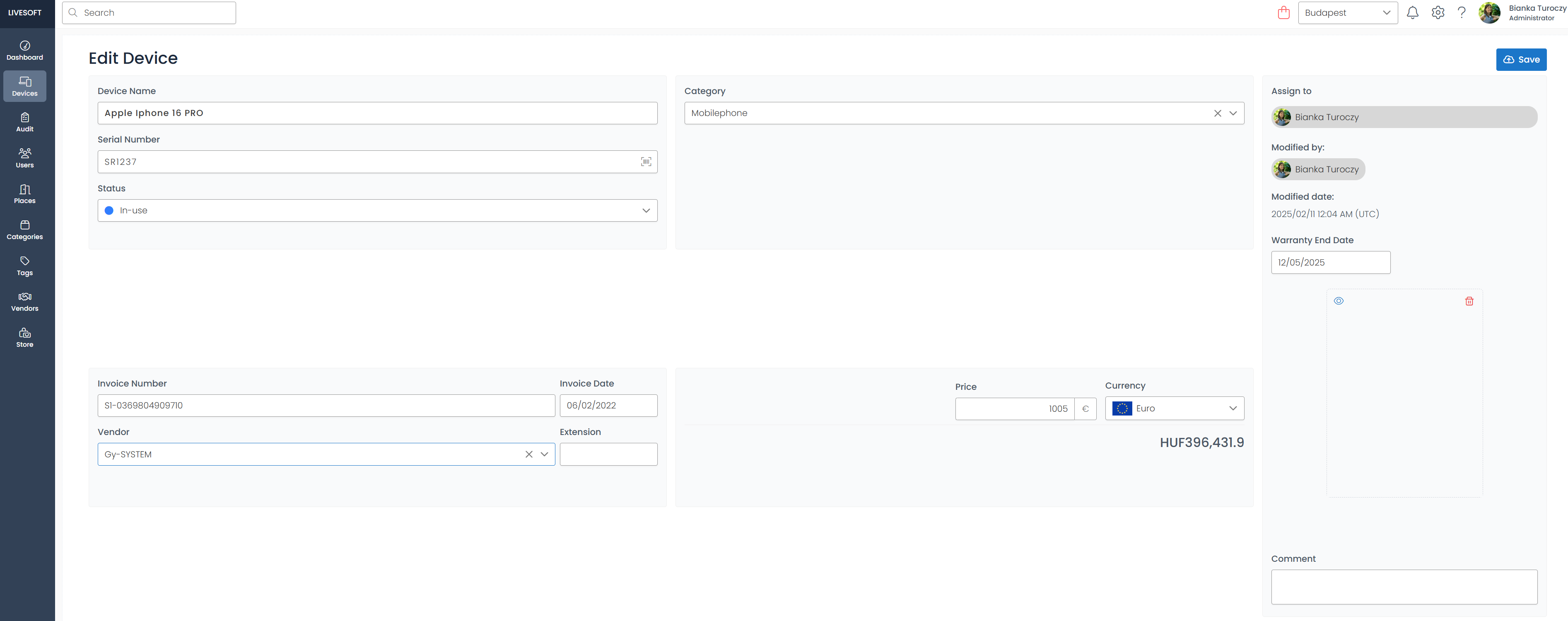
info
When two administrators attempt to edit the same device almost simultaneously, the application will display a warning pop-up window to the person who clicks the Save button second, prompting them to refresh the page. This function helps prevent the loss of information.