How to move a device to another tenant?
Sometimes, you need to relocate devices to another office or unit, whether the company is selling them to another organization unit or deploying them in another office within the company. To learn how to do this, follow these steps:
Navigate to the Devices menu item in the Sidebar.
Click on the desired device.
Click the Move button on the information right-side panel.
Smaller window appears. Select the desired tenant from the drop-down menu, which includes previously created tenants.
The device will then transition from the current tenant to the selected tenant.
info
- When a device is initially assigned to a user and later move to another tenant, the user of the device will remain the same person.
- When a device is initially assigned to a location and move to another tenant, it will be allocated to the IT department of the new tenant.
- Use the switch button in the small window to keep the current barcode of the device.
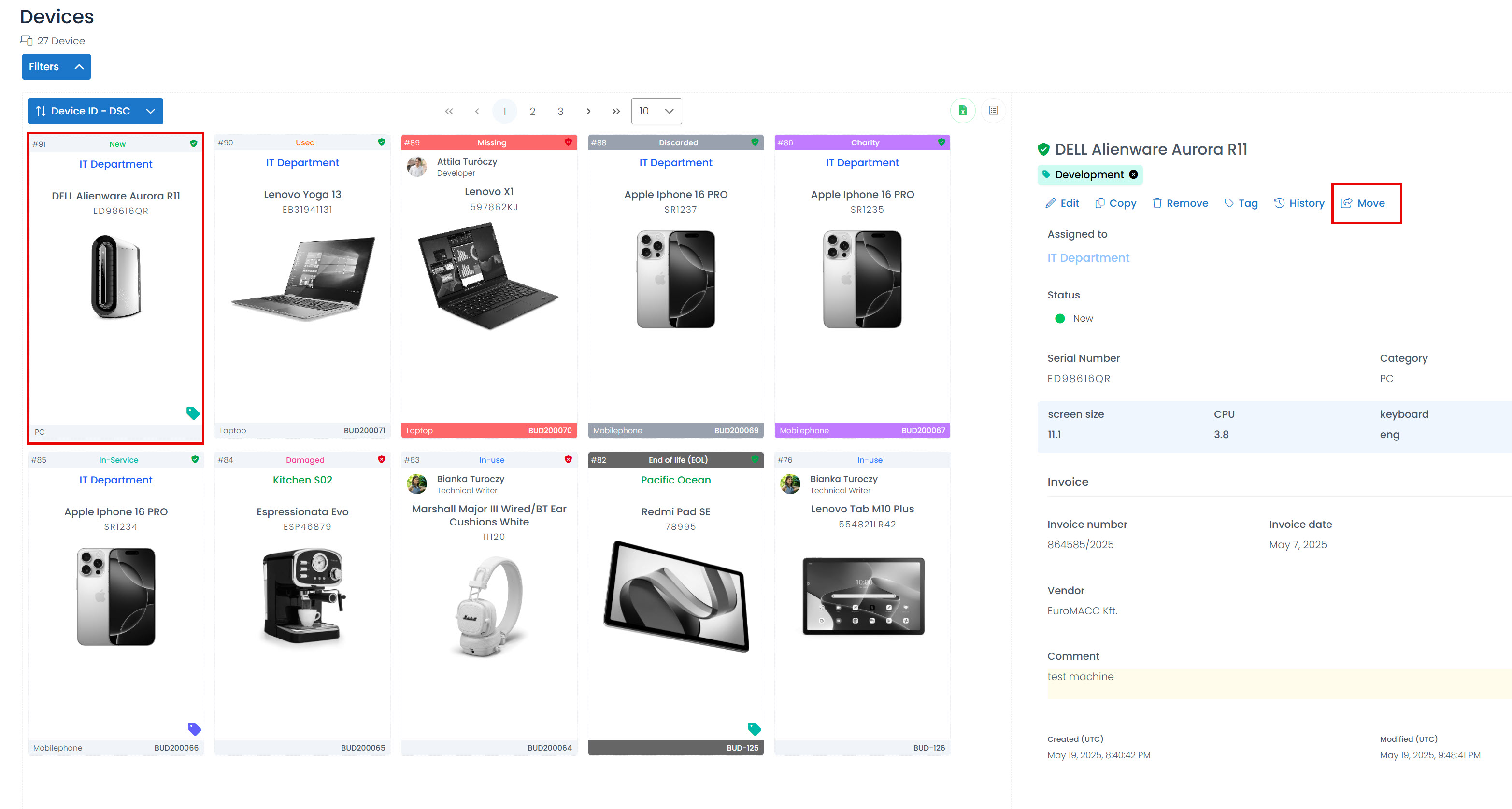
info
The details of the device transition are recorded in the Device History.
